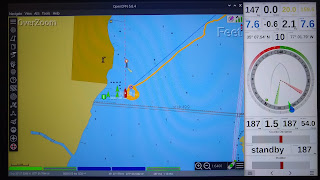In my last post I mentioned the
free chart viewing and plotter program for Windows, Linux, and Macintosh called
OpenCPN. I've been using the program for planning and navigation for a little while. I also use it as a backup...or more appropriately secondary source...for navigation and logging my travels. The program isn't perfect, but it is pretty good and the big appeal is that the program is free...always a good thing when you are doing your best to cut unneeded expenses.
So far I've used the Windows build of OpenCPN on a laptop running Winodws 7, so the experience may vary on other platforms, but I would think they should all be pretty similar. Overall the application has performed well. It takes a little practice to get used to the interface and working with the application. There are a couple times I've had the application suddenly close when zooming and panning in the Chesapeake Bay area (I think it happened when it needed to load more chart data from multiple data sets). Restarting the application solved the issue and when you are traveling at 8 knots, it isn't a big deal...just avoid zooming if/when you are navigating in confined spaces.
Here are a few tips and tricks when working with OpenCPN. Most of this information is based on it's use in the United States...sorry, but that is all I have experience with thus far.
Getting the Application
First, you need to download and install the application. You can find the downloads here:
Since installation varies by platform, simply follow the instructions on the download page for your device.
Downloading Charts
After installing the application you will need some chart data. The chart data can be a bit confusing and sometimes multiple terms are used for the same thing.
- If you are looking for the digital images of the old paper charts, you are looking for things with names like RASTER charts, RNC (Raster Navigation Charts), Geo-Referenced charts, or BSB files. The application will then show you data that looks just like the paper charts for your area:
- If you are looking for the positional data used by the chart plotter view, you are looking for files with names like VECTOR charts, ENC (Electronic Navigation Charts), S52 files, or S57 files. The application will use it's chart plotter view of the data like the following:
You will need to download the chart data that you need, in either or both formats, and copy it into a folder on your machine that you will setup as your chart folder inside the application. I recommend creating a folder with an appropriate title (such as "OpenCPNCharts") in an easy to find location. The following is the process for downloading the U.S. charts from NOAA. To find charts for other locations, please refer to
this page of the OpenCPN documentation.
The place to go for the charts is: http://www.charts.noaa.gov/
To get the RASTER charts, click on the RNC link. To get the VECTOR charts, click on the ENC link.
Either of those links will take you to a page with listings of the charts. You can download packages by coast guard district, state, or region. The larger the area, the larger the downloaded file, so you may only want to download the minimum you need, especially if you are on a slow internet connection or are paying for internet access by the amount you use (such as over your cell phone).
The download may be a ZIP file. This is a compressed archive file that contains all the chart files. In order to use the charts, you will need to unpackage or "unzip" them. Windows should allow you to view the archive as if it were a normal file folder and you can copy the files from the archive to the OpenCPN charts folder you created. Other platforms should have tools to extract the files, so click on the archive file to brig up the application. You want to copy the "BSB_ROOT" (for raster charts) or "ENC_ROOT" (for vector charts) directory contained in the zip file to the OpenCPN charts folder you have created.
Once you add the charts you want to the OpenCPN chart directory, launch OpenCPN. Once OpenCPN is running, open the options dialog (the button with the wrench). When the options dialog displays, select "Charts" from the banner at the top of that dialog to display the Charts page.
Select the "Add Directory" button and choose the directory that you created and now contains the chart files. Click the "Apply" button and this will cause OpenCPN to look through the chart directory and recognize the charts you downloaded. From here you should be able to zoom into the area on your map and see the downloaded charts (note that areas where charts are not available will show up as the simple default chart).
GPS Options
With the program and charts you can plan trips, review areas and obstacles and markers, and even perform basic navigation as you would with paper charts. That's all cool, but one of the nice features of any chart plotter is the ability to put a little boat icon on the chart to indicate exactly where you are. Ok, having distance off of course, estimated time of arrival (ETA), and velocity made good (VMG) information is also nice to have. Oh, and if you have a blog, having a nice map of your path can be handy for those travel posts.
Unfortunately, most computers running Windows, Linux, or Macintosh don't have integrated GPS units to provide that information. You can go out and buy a separate GPS unit that plugs into a USB port or connects via Bluetooth and speaks the NMEA protocol. From my aviation days I actually have a small Bluetooth GPS that I have re-purposed for use with OpenCPN.
While the dedicated GPS is probably the better way to go, you may not want to buy one just to give this program a try. Well, there is a chance you already own a Bluetooth GPS and you didn't even know it. You see, most smart phones these days have integrated GPS units and are capable of speaking to other devices using Bluetooth.
If you have an Android phone, there is a program called
BlueNMEA that will take the GPS position information from your phone and provide it via Bluetooth to your computer and the OpenCPN application. You will need to install the BlueNMEA on your phone, pair your cell phone Bluetooth with your computer, set the Bluetooth on your computer to provide the GPS data via a port, and then setup the port in OpenCPN. I'd love to provide more detail here, but it depends on the operating system and drivers on your system. So, if you decide to try this approach, hopefully the above info and some Google searches can get you going. What I can tell you is that I have used this and if you can get it set up it can work.
Sorry, I tried looking for an iPhone alternative to BlueNMEA, but didn't see one that did what was needed (and I don't have an iPhone to give any apps a try). There were several applications that talked about reading and displaying the GPS data...even via Bluetooth from an external device, but I didn't find one that provided the data from the phone's GPS via the Bluetooth connection. So, if anyone with an iPhone knows of such a thing, please let me know and I'll update this.
Zooming and Changing Charts
Since this application is designed to work on several platforms (Windows, Linux, Mac), the user interface doesn't always do as you expect...at least on Windows. I'm used to double clicking on a map to have it zoom in on that point, but that doesn't work here. Instead you have to use the zoom buttons.
As previously mentioned, as you zoom in (when using RASTER charts), the program will try to load the image with a reasonable amount of scale. But sometimes you either don't want that or it didn't guess very well. Along the bottom of the application are a series of blue and green oval buttons.
The blue buttons/ovals represent raster views of the current window with the more detailed views on the left. The green buttons/ovals represent vector data views with varying levels of detail, again the more detailed views are to the left. Using the zoom buttons, and then adjusting the view, if needed, with the bottom button bar should be able to get you to a view with the desired level of detail you are looking for.
Final Thoughts
I've had a few trips to play with OpenCPN and I've found it to be a reasonable chart plotter program. I typically use the chart view as I prefer being able to view our location as it would look on the official paper charts (sure, call me old fashioned that way) and I found that the vector data takes longer to load when zooming and panning around. Being able to easily download the latest charts for free anytime I have access to internet means I can always have the latest data for any trip. And having all this on a device with it's own separate power supply (a laptop battery) makes for good redundancy. Is it perfect, well no. But it is just about as good as anything else out there...and the price is right.